Mac: Browser Extensions
Save websites and images to Bleep from your favorite browser. Works with Chrome, Arc, and Safari.
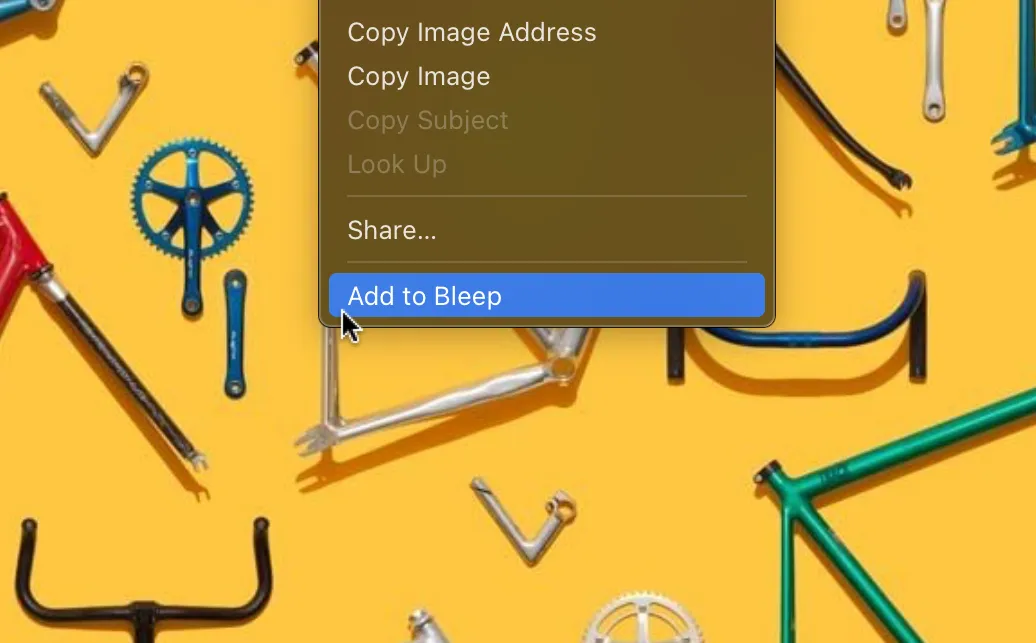
Install on Chrome or Arc
- Install extension from Chrome Web Store.
Compatible with Arc as well. - That’s it! You’re good to go.
Important
- Bleep must be running on your computer for the extension to work.
- Since Bleep is a macOS/iOS app, this extension will not work on Windows or Linux.
Install on Safari
The Safari extension comes bundled with the Bleep macOS app. It should prompt you to enable it whenever you open Safari right after installing.
Manually enabling
- Open Safari
- Go to Safari > Settings > Extensions
- Find “Bleep Quick Save” in the list and enable it
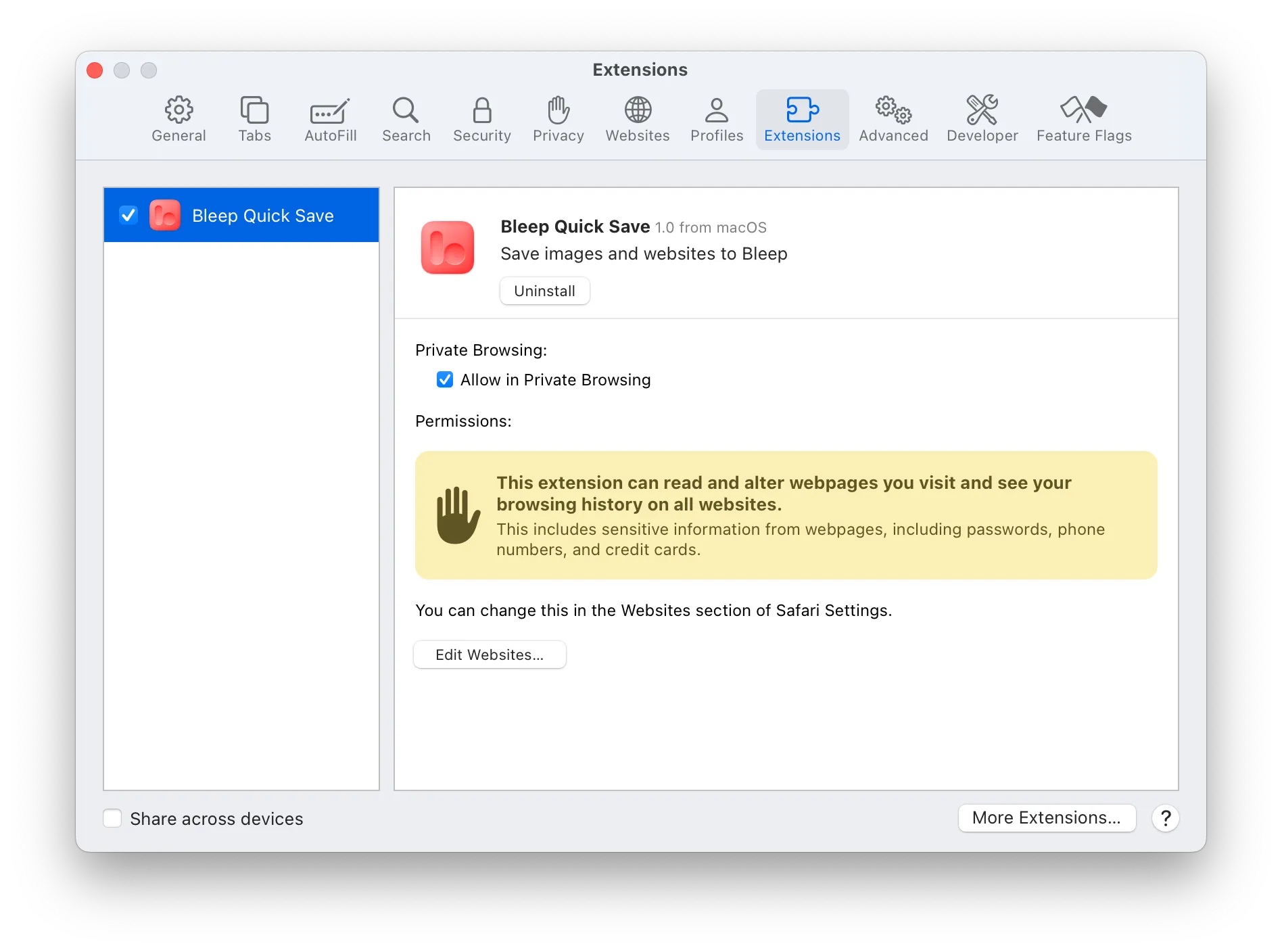
Important
- Bleep must be running on your computer for the extension to work.
- For best experience, allow access to “All Websites” when prompted.
Add Stuff to Bleep
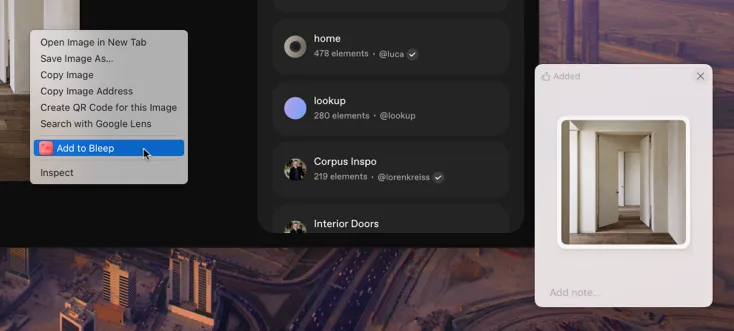
- 🌐 Websites:
- Click the Bleep icon on your browser’s toolbar to save the current website to Bleep. You may need to pin it in Chrome.
- Right-click on a link (or current page) and select “Add to Bleep”.
- 🎆 Images: right-click on an image and select “Add to Bleep”.